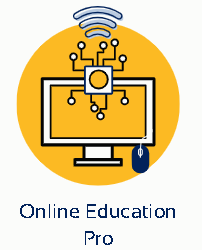How to Fix No Internet Access on an Ethernet Connection on Windows – Are you seeing the dreaded “No Internet Access” message despite your PC showing an Ethernet connection? Sometimes, getting an internet connection up and running isn’t that easy. Try these tips to get your Ethernet connection working on your Windows PC.
1. Rule Out Router Issues
Before you troubleshoot your PC, it’s a good idea to rule out any issues with your router. To check that, disconnect the Ethernet cable from your computer and connect it to another device if possible.

If you experience similar issues with other devices or encounter errors with a Wi-Fi connection, your router may be the culprit. In most cases, simply rebooting your router should fix the problem. If not, you may have to update the router firmware or contact your ISP (Internet Service Provider) for help.
2. Run the Network and Internet Troubleshooter
If your router is not having issues, you can try running the “Network and Internet” troubleshooter on Windows. This tool will scan your system for common internet-related issues and attempt to fix them.
To run the Network and Internet troubleshooter, follow these steps:
- Press Win + I to open the Settings app and head to System > Troubleshoot.
- Select Other troubleshooters.
- Click the Run button next to Network and Internet and follow the on-screen prompts to run the troubleshooter.
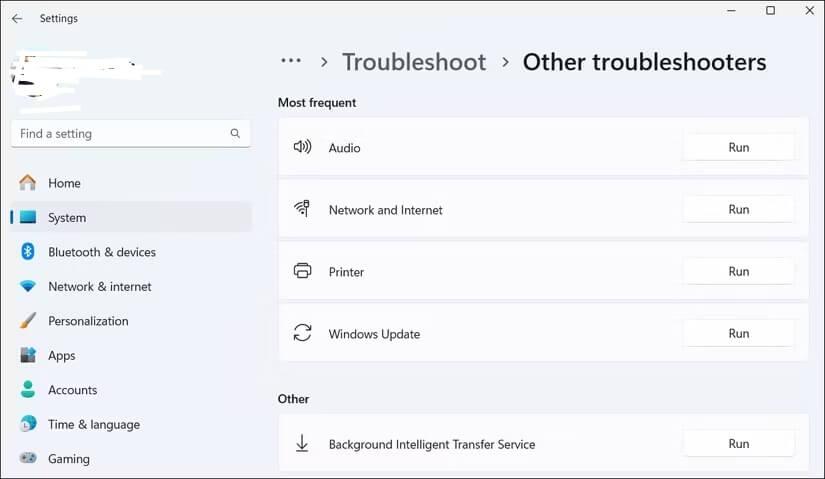
3. Restart or Update the Ethernet Driver
Disabling and re-enabling the Ethernet adapter is an effective way to fix any temporary glitches that may be causing the problem. Here’s how to do it:
- Press Win + R to open the Run dialog box.
- Type devmgmt.msc in the box and press Enter.
- Expand Network adapters, right-click on the problematic driver, and select Disable device.
- Wait for a few seconds, right-click on the Ethernet driver again, and select Enable device.
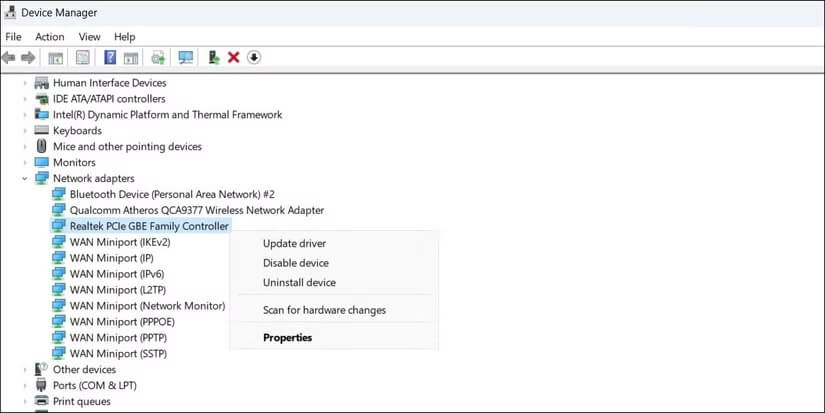
If the problem persists, you can try updating the Ethernet driver using the Device Manager. This will fix issues caused by outdated or buggy drivers.
If the issue remains, the Ethernet driver may be corrupted.
To fix it, uninstall the Ethernet driver and then restart your PC. Windows will automatically install the missing driver during the boot, and Ethernet should start working again.
4. Change the Network
Profile and Turn Off Metered Connection
Changing the network profile on Windows and
turning off the metered connection option can also help with issues restricting
internet access on your Ethernet connection.
To do this, open the Settings app
and head to Network and Internet > Ethernet. Then, turn off
the Metered connection toggle and change the Network
profile from Public to Private.
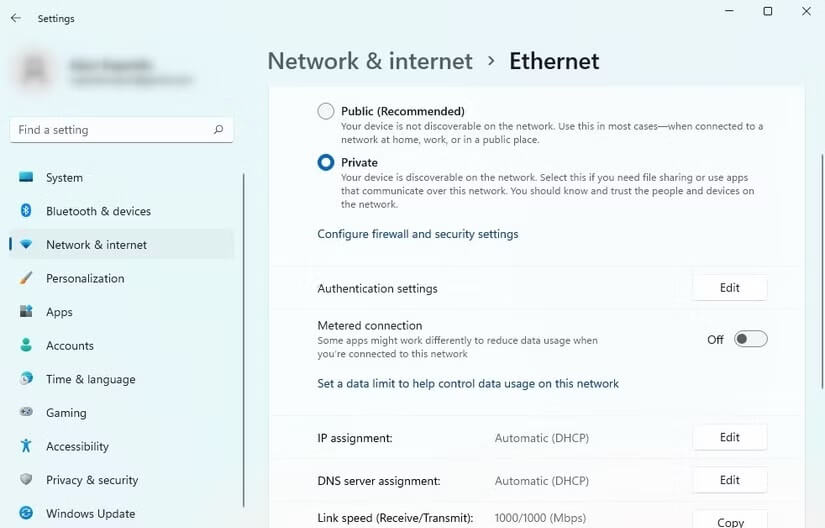
After this, restart your PC, disconnect and reconnect the Ethernet cable properly, and check if that fixes the issue.
5. Change the DNS Server and Flush the DNS Cache
By default, Windows uses the DNS server provided by your ISP. Issues with the default DNS server can sometimes result in a slow or no internet connection. You can try switching to a more reliable DNS server, such as Cloudflare or Google DNS, to fix this.
To change the DNS server, type ncpa.cpl in the search box and hit Enter. In the Network Connections window, right-click on your Ethernet adapter and select Properties. Then, double-click Internet Protocol Version 4 (TCP/IPv4), select the Use the following DNS server addresses option and enter DNS addresses in the relevant fields.
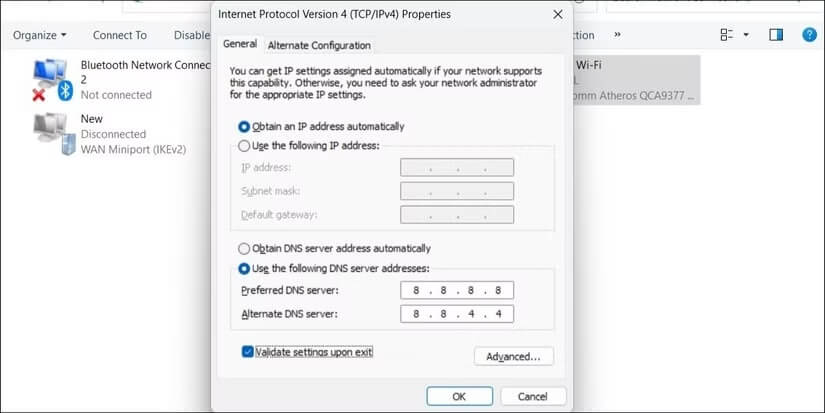
For instance, if you want to use Google DNS, enter 8.8.8.8 as the primary DNS server and 8.8.4.4 as the secondary DNS server.
After changing the default servers, make sure you flush your DNS cache to remove old and bad entries. Windows should now be able to connect to the internet without any issues.
6. Reset the Network Settings
If none of the above fixes work and you still see the “No Internet Access” error, consider resetting the network settings. Doing so will restore all the network settings on your PC to their defaults, resolving any issues you’re experiencing.
To reset the network settings on Windows, open the Settings app and head to Network & internet > Advanced network settings > Network reset and click Reset now.
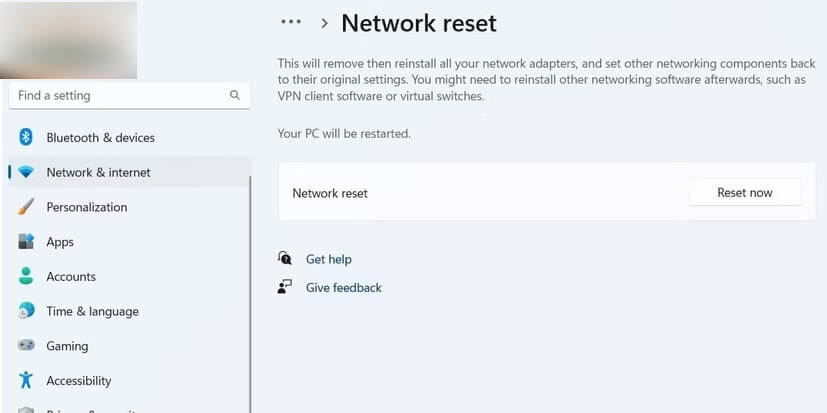
While Ethernet connections are usually more reliable than Wi-Fi, they can still experience issues from time to time. Hopefully, the tips we listed above helped fix the issue you were facing, and you managed to get your internet connection up and running again.
FAQ: How to Fix No Internet Access on an Ethernet Connection on Windows
1. What should I do first if I have no internet access via Ethernet?
Start by checking the physical connections. Ensure that the Ethernet cable is securely plugged into both your computer and the router or modem. Also, try using a different Ethernet cable to rule out a faulty cable.
2. How can I troubleshoot my Ethernet connection?
You can troubleshoot by:
- Restarting your computer and router/modem.
- Running the Windows Network Troubleshooter by right-clicking the network icon in the taskbar and selecting “Troubleshoot problems.”
3. What if the Ethernet connection shows as limited?
A limited connection typically indicates that your computer is not receiving a valid IP address. Try releasing and renewing the IP address using Command Prompt:
- Open Command Prompt as an administrator.
- Type
ipconfig /releaseand press Enter. - Then type
ipconfig /renewand press Enter.
4. How do I check my network adapter settings?
Go to:
- Control Panel > Network and Internet > Network Connections.
- Right-click your Ethernet connection and select “Properties.”
- Ensure that “Internet Protocol Version 4 (TCP/IPv4)” is checked and configured to obtain an IP address automatically.
5. What if my network adapter driver is outdated?
Outdated drivers can cause connectivity issues. To update your network adapter driver:
- Right-click the Start menu and select “Device Manager.”
- Expand “Network adapters,” right-click your Ethernet adapter, and choose “Update driver.”
- Follow the prompts to search automatically for updated driver software.
6. How can I reset my network settings?
To reset your network settings:
- Open Settings > Network & Internet.
- Scroll down and select “Network reset.”
- Click “Reset now” and restart your computer.
7. What if I still have no internet access after trying these steps?
If the issue persists, consider checking your router settings or contacting your Internet Service Provider (ISP) for further assistance. There might be an issue with your internet service or configuration.
8. Can antivirus software affect my Ethernet connection?
Yes, some antivirus or firewall settings may block internet access. Temporarily disable your antivirus software to see if it resolves the issue, but remember to re-enable it afterward.
9. Is it possible that my Ethernet port is faulty?
Yes, if none of the above solutions work, the Ethernet port on your computer or router could be faulty. Try connecting to a different port or testing the Ethernet cable on another device.
10. When should I seek professional help?
If you have attempted all troubleshooting steps and still face issues, it may be time to consult a professional technician or contact your ISP for assistance.
Conclusion
Fixing no internet access on an Ethernet connection in Windows can often be achieved through a series of straightforward troubleshooting steps. Start by checking physical connections, restarting devices, and running the Windows Network Troubleshooter. If issues persist, consider renewing your IP address, updating network adapter drivers, and resetting network settings. Additionally, be mindful of potential interference from antivirus software. If all else fails, it may be worth consulting with a professional or contacting your Internet Service Provider for further assistance. By following these steps, you can typically restore your Ethernet connection and regain internet access.